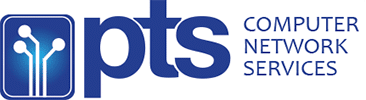In today’s interconnected digital world, cybersecurity threats loom large over. With an alarming statistic revealing that a computer falls victim to a cyber attack every 39 seconds on average, the question “Has my system been breached?” is more pertinent than ever. Despite implementing robust security measures and exercising caution online, the risk of malware, viruses, or ransomware infiltrating your defenses remains a constant concern as cybercriminals continually refine their tactics.
Recognizing the telltale indicators of a compromised system is crucial for minimizing potential damage and safeguarding your sensitive information. This comprehensive guide delves into seven critical signs that may suggest your computer has been hacked, equipping you with the knowledge to identify and address security breaches promptly. By familiarizing yourself with these warning signals, you’ll be better prepared to protect your digital assets and maintain the integrity of your IT infrastructure.
1. Unexplained System Slowdowns and Performance Issues
One of the most common and noticeable signs that your computer may have been compromised is a sudden and inexplicable decline in system performance. This can manifest in various ways, often leaving users frustrated and perplexed by their once-reliable machine’s sluggish behavior.
Symptoms of Performance Degradation
- Programs taking an unusually long time to launch or respond to commands
- Web pages loading at a snail’s pace, even with a stable internet connection
- Frequent freezes or system hangs during routine tasks
- Excessive CPU or memory usage when no resource-intensive applications are running
Investigating Performance Issues
If you notice persistent slowdowns, it’s essential to investigate the root cause:
- Open the Task Manager (Ctrl + Shift + Esc on Windows) or Activity Monitor (on macOS) to identify processes consuming excessive resources.
- Look for unfamiliar or suspicious entries in the list of running processes.
- Research any unknown processes online to determine if they are legitimate or potentially malicious.
Remember, while performance issues can be a red flag, they may also result from legitimate causes such as outdated hardware, software conflicts, or the need for system maintenance. Consulting with IT support services can help pinpoint the exact cause and recommend appropriate solutions.
2. Unexpected System Reboots and Application Crashes
Another disconcerting sign that your computer may have been compromised is the occurrence of frequent, unexpected system reboots or application crashes. These disruptions can be more than just an annoyance; they often indicate underlying issues that require immediate attention.
Types of System Instability
- Random Reboots: Your computer suddenly restarts without warning or apparent cause.
- Blue Screen of Death (BSOD): Windows systems display a blue error screen before forcing a restart.
- Kernel Panics: macOS equivalent of a BSOD, resulting in system shutdown.
- Application Crashes: Specific programs repeatedly close unexpectedly or fail to launch.
Investigating System Instability
To determine whether security issues are behind your system’s instability:
- Check system logs for error messages or crash reports that might provide clues about the cause.
- Run a comprehensive antivirus scan using up-to-date security software.
- Verify that all system drivers and software are current and compatible with your OS version.
- If problems persist, consider seeking assistance from professional IT support services to conduct a more in-depth analysis.
It’s important to note that while system instability can be a symptom of a compromised computer, it’s not definitive proof. Hardware failures, software bugs, or incompatibilities can also lead to similar issues. A thorough investigation is necessary to pinpoint the exact cause and implement appropriate remedies.
3. Unusual Network Activity and Bandwidth Consumption
Unexpected spikes in network activity or bandwidth usage can be a telltale sign that your computer has been compromised. Cybercriminals often exploit infected systems to carry out various malicious activities that require internet connectivity, potentially leaving a trail of unusual network behavior.
Signs of Abnormal Network Activity
- Increased Data Usage: Sudden and unexplained increases in your internet data consumption.
- Slow Internet Speeds: Noticeable slowdowns in your internet connection, even when you’re not actively using bandwidth-intensive applications.
- Active Network Connections: Unfamiliar outbound connections visible in network monitoring tools.
- Unusual Times of Activity: Network traffic occurring during periods when you’re not using the computer.
Investigating Network Anomalies
To determine if unusual network activity is a sign of compromise:
- Use built-in tools like Resource Monitor (Windows) or Activity Monitor (macOS) to review network usage by application.
- Install and run network monitoring software to gain more detailed insights into your traffic patterns.
- Check your router logs for unfamiliar IP addresses or suspicious connection attempts.
- Consider implementing a network firewall to monitor and control incoming and outgoing traffic more effectively.
If you suspect that your network activity indicates a potential security breach, it’s crucial to act quickly. Isolate the affected system from your network and seek assistance from IT support services to conduct a thorough investigation and implement necessary security measures.
Remember, some legitimate applications and system processes can also cause unexpected network activity. It’s essential to differentiate between normal operations and potentially malicious behavior, which often requires expertise in network security and system administration.
4. Unexpected Changes to System Settings and Configurations
When your computer has been compromised, cybercriminals often make modifications to system settings and configurations to maintain their access, evade detection, or further their malicious objectives. Recognizing these unexpected changes can be crucial in identifying a potential security breach.
Common System Modifications
- Browser Settings: Altered homepage, search engine, or new extensions you didn’t install.
- Firewall and Security Settings: Disabled or modified security features.
- User Account Changes: New user accounts or modified permissions.
- Startup Programs: Unfamiliar applications added to the list of programs that launch at system startup.
- Registry Modifications: Changes to the Windows Registry that affect system behavior.
Detecting and Investigating System Changes
To identify and address unexpected system modifications:
- Regularly review your browser settings, extensions, and homepage configuration.
- Check your list of installed programs for any unfamiliar software.
- Review user accounts and their associated permissions in your system settings.
- Use system configuration tools to examine startup programs and services.
- Employ security software that can detect and alert you to unauthorized system changes.
If you discover unexpected modifications to your system settings, it’s crucial to take immediate action:
- Document the changes you’ve observed.
- Run a full system scan with up-to-date antivirus software.
- Consider reverting to a known-good system backup if available.
- If you’re unsure about the nature or extent of the changes, consult with IT support services for a professional assessment and remediation.
Remember that some system changes may occur due to legitimate software updates or user actions. However, unexplained modifications, especially those that weaken security or introduce unfamiliar elements, should always be treated with caution and thoroughly investigated.
5. Suspicious Account Activity and Unauthorized Access
One of the most alarming signs that your computer may have been compromised is the detection of suspicious activity on your various online accounts. Cybercriminals who gain access to your system often attempt to leverage this foothold to infiltrate your digital identities, potentially causing significant personal and financial harm.
Indicators of Account Compromise
- Unexpected Password Changes: Being unable to log in to your accounts due to changed passwords you didn’t modify.
- Unusual Login Attempts: Notifications of login attempts from unfamiliar locations or devices.
- Strange Email Activity: Sent messages you don’t recognize or received emails about actions you didn’t take.
- Financial Discrepancies: Unexplained transactions or changes to your financial accounts.
- Profile Modifications: Alterations to your account information, such as contact details or security questions.
Investigating and Addressing Account Suspicions
If you suspect your accounts have been compromised:
- Immediately change passwords for all your online accounts, starting with the most critical (e.g., email, banking, social media).
- Enable two-factor authentication (2FA) wherever possible to add an extra layer of security.
- Review account activity logs and recent transactions for any unauthorized actions.
- Check your email accounts for any messages about password resets or account changes you didn’t initiate.
- Contact the support teams of any services where you suspect unauthorized access has occurred.
Preventive Measures
To reduce the risk of account compromises:
- Use strong, unique passwords for each of your online accounts.
- Employ a reputable password manager to generate and store complex passwords securely.
- Regularly monitor your accounts for any signs of unusual activity.
- Be cautious about phishing attempts and avoid clicking on suspicious links or providing personal information to unverified sources.
If you discover evidence of widespread account compromises, it’s crucial to consider the possibility that your computer itself has been breached. In such cases, seeking assistance from professional IT support services can help ensure a thorough investigation and implementation of robust security measures to prevent future incidents.
6. Appearance of Unfamiliar Programs and Processes
The sudden emergence of unknown programs or processes on your computer can be a strong indicator of a security breach. Cybercriminals often deploy various types of malware that install themselves surreptitiously, aiming to evade detection while carrying out malicious activities.
Signs of Suspicious Software
- New Desktop Icons: Unfamiliar application shortcuts appearing on your desktop.
- Strange Entries in Program List: Unknown software in your list of installed programs.
- Unusual System Tray Icons: New icons in the notification area that you don’t recognize.
- Unexpected Processes: Unfamiliar entries in Task Manager or Activity Monitor.
Investigating Unfamiliar Programs and Processes
To determine if unknown software indicates a potential compromise:
- Research the names of unfamiliar programs or processes online to check their legitimacy.
- Use reputable antivirus software to scan suspicious files or processes.
- Check the file location and digital signature of unknown programs to verify their authenticity.
- Review recently installed software and consider uninstalling any programs you don’t recognize or need.
Addressing Potential Malware Infections
If you suspect your system has been infected with malicious software:
- Immediately disconnect the affected computer from the internet and any network connections.
- Run a full system scan using up-to-date antivirus software.
- Consider using specialized anti-malware tools designed to detect and remove specific types of threats.
- If malware is detected, follow your security software’s recommendations for quarantine or removal.
- After removing the threat, change passwords for all your online accounts from a clean, uninfected device.
In cases where malware proves difficult to remove or you’re unsure about the extent of the infection, it’s advisable to seek assistance from professional IT support services. They can provide expert analysis, advanced malware removal techniques, and guidance on strengthening your system’s defenses against future threats.
Remember, prevention is key in cybersecurity. Regularly updating your operating system and software, being cautious about downloading and installing new programs, and maintaining robust security practices can significantly reduce the risk of malware infections and other security breaches.
7. Unusual Webcam and Microphone Activity
One of the most unsettling signs that your computer may have been compromised is unexpected activation of your webcam or microphone. This type of intrusion not only violates your privacy but can also lead to serious personal and professional consequences if sensitive information is captured.
Indicators of Unauthorized Camera or Microphone Use
- Webcam Light Activation: The indicator light on your webcam illuminating without your initiation.
- Unexpected Audio Recording: Microphone icon appearing in your system tray or menu bar when you’re not using audio applications.
- Strange Video or Audio Files: Discovering unfamiliar media files in your system that you didn’t create.
- Background Noise: Hearing unusual sounds or echoes during voice or video calls, potentially indicating unauthorized access.
Investigating Suspicious Camera and Microphone Activity
To determine if your webcam or microphone has been compromised:
- Check your system’s privacy settings to see which applications have permission to access your camera and microphone.
- Review the list of recently used applications to identify any unfamiliar programs that might have accessed these devices.
- Use task manager or activity monitor to look for unknown processes that might be utilizing camera or audio resources.
- Consider installing security software that can detect and alert you to unauthorized attempts to access your webcam or microphone.
Protective Measures
To safeguard against webcam and microphone hijacking:
- Keep your operating system and all software up to date to patch known vulnerabilities.
- Use a physical webcam cover when not in use to prevent visual access.
- Consider disabling your webcam and microphone in device settings when not needed.
- Be cautious about granting camera and microphone permissions to applications, especially those from unknown sources.
- Employ robust antivirus and anti-malware solutions to detect and prevent unauthorized access attempts.
If you suspect that your webcam or microphone has been compromised, take immediate action:
- Disconnect your computer from the internet to prevent further unauthorized access.
- Run a comprehensive security scan using up-to-date antivirus software.
- Change passwords for all your online accounts, particularly those related to video conferencing or communication platforms.
- If concerns persist, consider seeking assistance from IT support services for a thorough security assessment and remediation.
Remember, while the thought of someone accessing your webcam or microphone is alarming, staying vigilant and implementing strong security practices can significantly reduce the risk of such intrusions. Regular system checks, cautious online behavior, and prompt attention to any suspicious activities are key to maintaining your digital privacy and security.
Conclusion: Staying Vigilant in the Face of Cyber Threats
In today’s interconnected digital landscape, the threat of cyber attacks looms large for individuals and businesses alike. Recognizing the signs of a compromised computer is crucial for swift detection and mitigation of potential security breaches. By familiarizing yourself with the seven critical indicators discussed in this guide – from unexpected system slowdowns to unusual webcam activity – you can better protect your digital assets and personal information.
Remember, while these signs can point to a potential hack, they may also have benign causes. The key is to remain vigilant, regularly monitor your system’s behavior, and take prompt action when something seems amiss. Implementing robust security practices, such as keeping software updated, using strong passwords, and employing reputable antivirus solutions, can significantly reduce your risk of falling victim to cyber attacks.
If you suspect your computer has been compromised or if you’re unsure about the security of your systems, don’t hesitate to seek professional assistance. IT support services can provide expert analysis, advanced threat detection, and tailored security solutions to safeguard your digital environment.
In the ever-evolving world of cybersecurity, knowledge and proactive measures are your best defense. Stay informed, stay alert, and remember that when it comes to protecting your digital life, an ounce of prevention is truly worth a pound of cure.